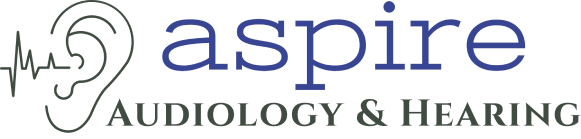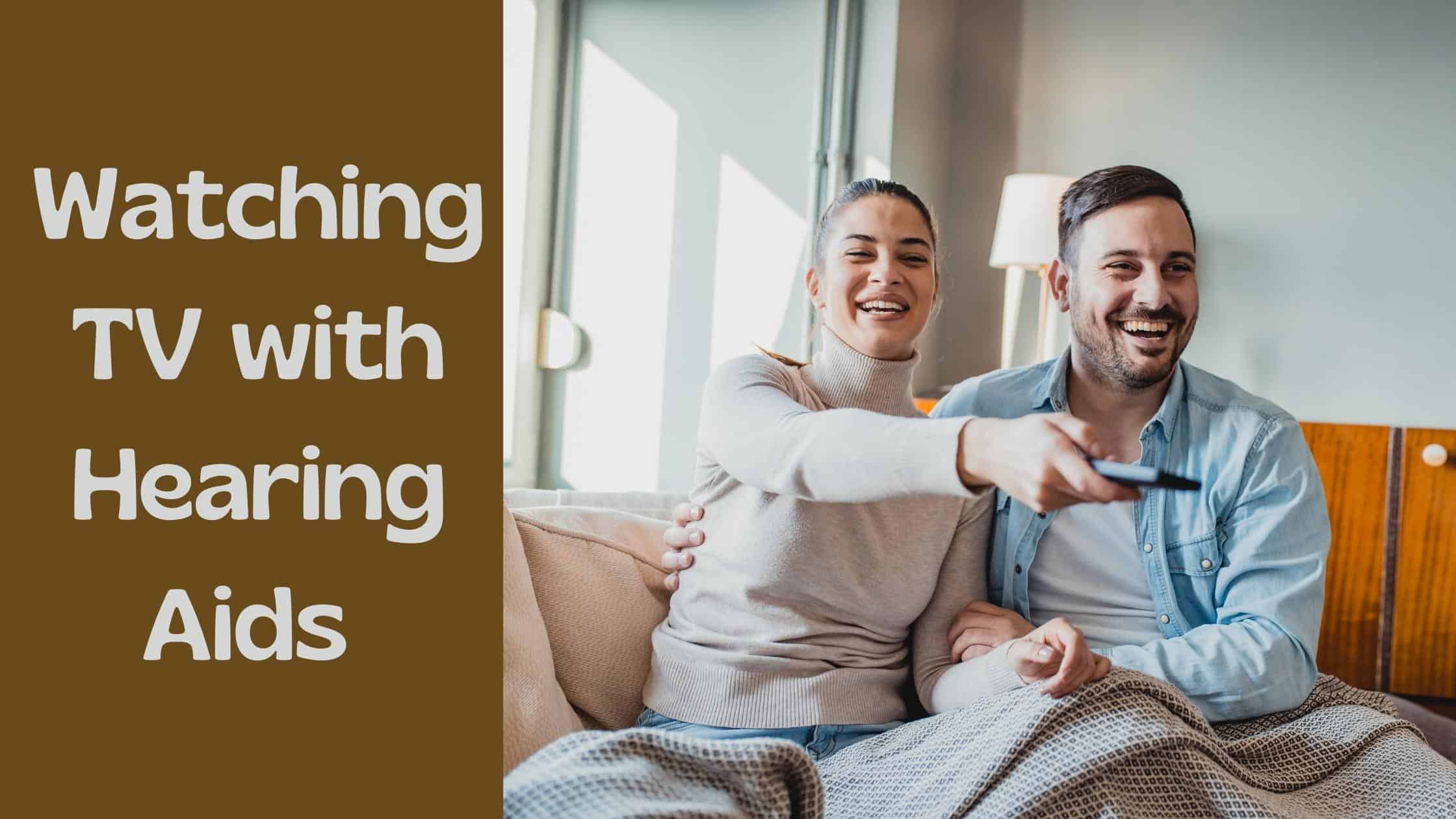
Approximately 50 million Americans have some degree of hearing loss. Whether you or a loved one has some difficulty hearing, you’ve probably noticed that the TV volume has been creeping louder and louder. After all, the speakers are on the other side of the room, and even mild hearing loss can make it extremely difficult to hear the TV. On-screen conversations happen quickly, and background sounds can interfere with the sounds you’re straining to hear.
These are some of our best tips for watching TV with hearing aids.
Don’t Turn Up the Volume
Have you been turning up the volume on the TV to try to follow what’s being said? Turning up the volume doesn’t usually work. That’s because sound clarity can get worse the higher you turn up the volume.
And that’s not all. Hearing loss doesn’t affect your entire hearing range evenly. Some sounds are very hard to hear, while other sounds you may hear normally. Turning up the volume on the TV can make some sounds very uncomfortable, and won’t necessarily make it easier to hear the sounds you’re missing.
Turning up the volume on the hearing aids can also damage your hearing. When the volume gets too high, you can actually cause more hearing loss. Your family will also complain that the volume is far too loud, and they may refuse to watch TV with you. Don’t crank up the volume, but try these other solutions instead.
Wireless Headphones
One way to bring the TV audio closer to your ears is with wireless headphones. These headphones can connect to your TV using Bluetooth technology. If you’re watching TV alone, this can be a good way to hear the TV more clearly. You’ll hear all the sounds right in your ears and you won’t be distracted by any background noises in your home. This can help you catch more of the on-screen dialog without straining to hear. However, there’s a risk that you’ll turn up the volume too loud, and you can further damage your hearing, since the headphones are playing these loud sounds directly into your ears.
Reading Subtitles
If you don’t mind having some text at the bottom of your screen, reading subtitles can be an effective way to catch everything that’s happening on TV. All TV programs, cable operators, and online providers must provide closed captioning that will display audio in text at the bottom of the screen. According to law, these closed captions must be as accurate as possible, display at the same time as the spoken audio, and be placed in such a way that they won’t block any important action happening on screen.
You can turn on closed captioning by pressing the CC button on your remote. You can also find this setting by accessing your TV settings and selecting the Closed Captioning setting. This automatically applies subtitles to all your TV programs.
Hearing Aids
If you have hearing loss, the best thing you can do for your overall health and hearing is to wear hearing aids. These devices will make it easier to hear all the sounds around you, including conversations, phone calls, and of course the TV. Directional microphones will help you hear the sounds coming from the TV in front of you. Meanwhile, background noise reduction programs will help you ignore the distracting sounds coming from behind you.
Hearing Aids with Connectivity Features
Some of our most popular hearing aids have connectivity features. These hearing aids have built-in Bluetooth capabilities. This means they can connect wirelessly to your smartphone, tablet, computer, and TV. When you connect your hearing aids to the TV, you’ll get the audio right to your ears, just as you would with headphones. However, with hearing aids you can still watch TV with your family and friends, and they can set the volume to a level that’s comfortable for them.
You’ll be able to watch TV together with your family at a volume everyone agrees on. You’ll also be able to hear clearly. When TV audio is sent to your hearing aids, it will go through the same programs that help you hear. This means sounds that are hard to hear will be amplified, and you’ll have an easier time following exactly what’s happening on screen.